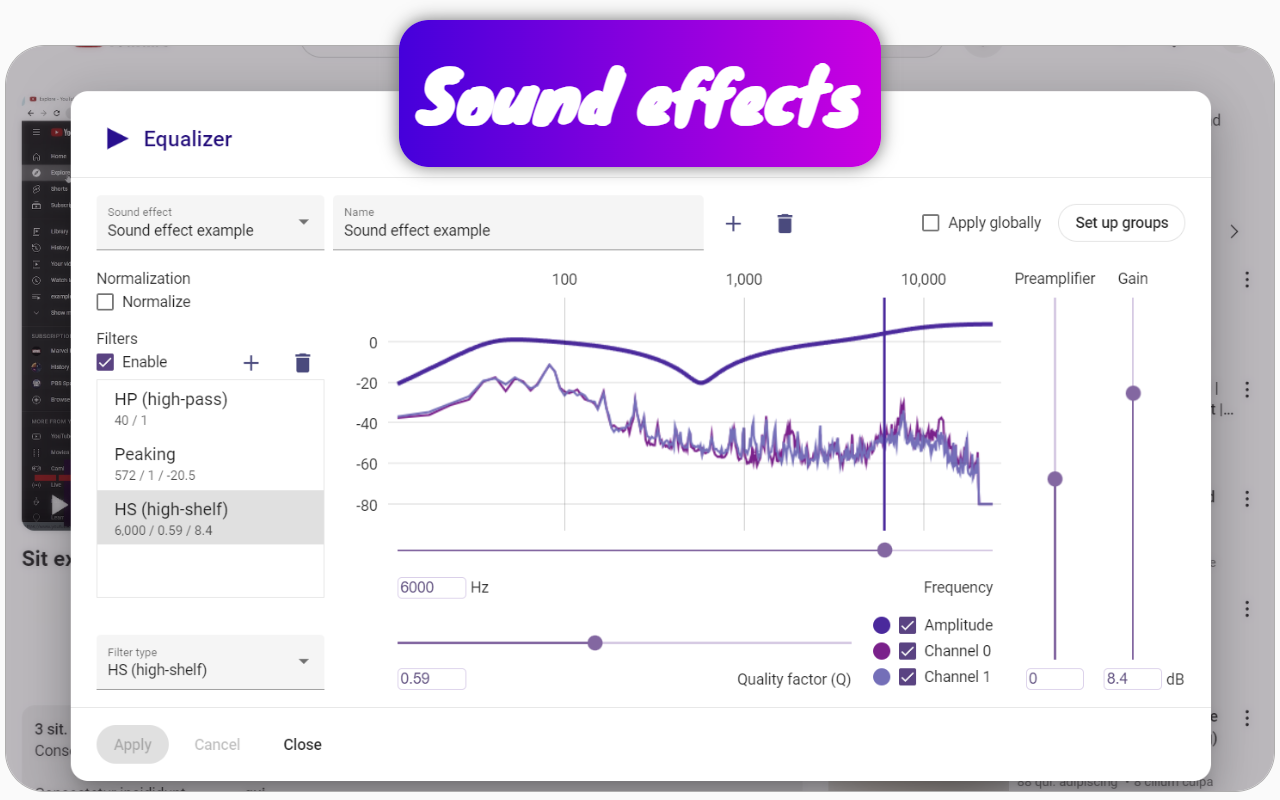Fix Uneven Audio in YouTube Music Videos: Normalize Sound Levels
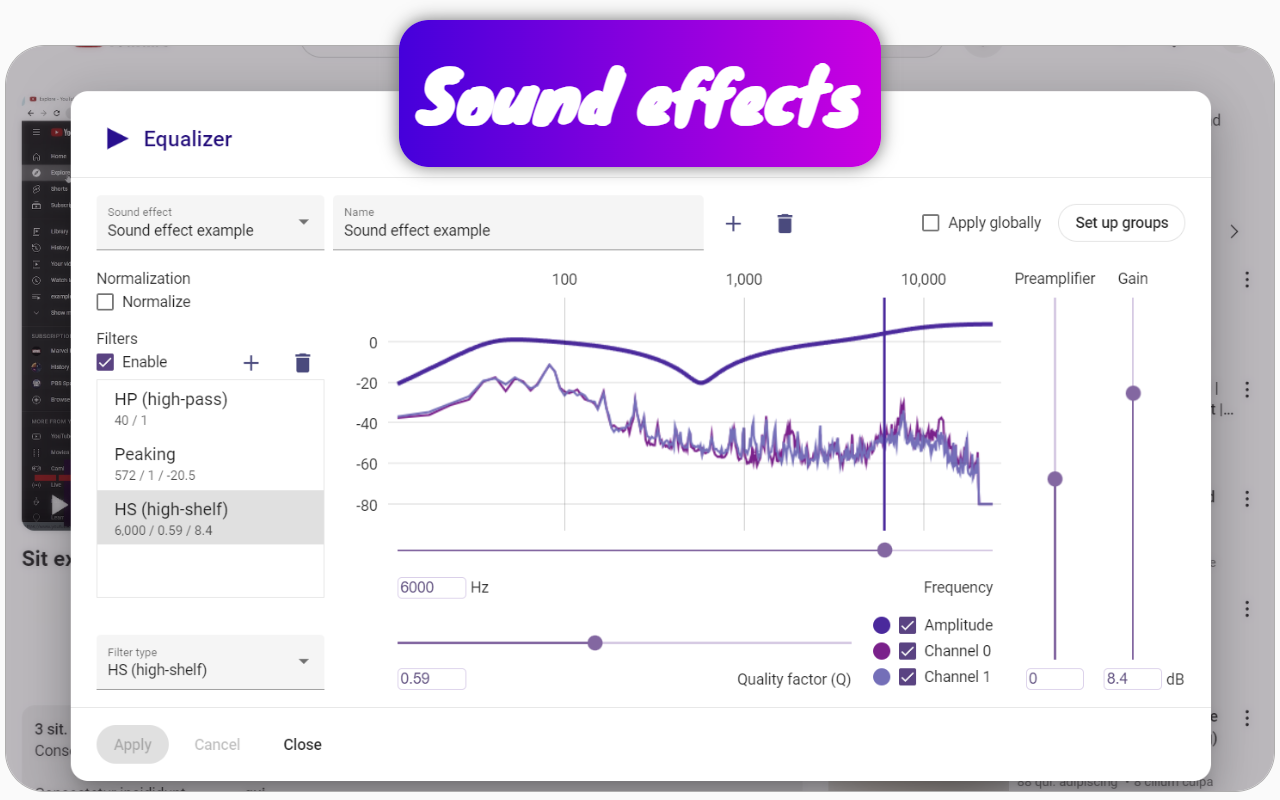
I normalize sound using the Chrome extension Channel groups and rating. Once you install this extension, a Normalize Sound button will appear for short videos. Just click it, and the sound quality will improve.
For regular videos, the process is slightly different:
- Open the Equalizer modal by clicking the Equalizer button on the video page.
- Check the Normalize box in the Equalizer modal.
- Select the Apply Globally checkbox.
- Click Apply.
This will ensure that sounds are at the same volume level, not only across different videos but also within a single video.
Sometimes, conversations in videos can be hard to hear due to obstructions, and standard volume adjustments may not help. This extension allows you to hear very quiet sounds more clearly, making conversations behind barriers much more intelligible.
You can also choose specific channels for sound normalization or disable normalization for others. To do this, create a group using the extension and link that group to the desired audio effect in the equalizer. Group normalization takes precedence over global settings.
For music channels, I disable normalization to preserve the artist's original sound. Additionally, the extension allows for boosting specific frequency ranges in the equalizer for music videos.
If you reinstall your browser and had synchronization enabled with Google Drive in this extension, you can restore your audio effect settings, including sound normalization for regular videos.
Related questions
Users often upload videos to YouTube without normalizing the audio beforehand, resulting in poor sound quality. When videos are recorded on a phone, sound waves can bounce off obstacles like tables or walls, causing speech and percussion sounds to become less distinct due to partial cancellation of the sound wave and redistribution of energy from the original sound event to echoes. Additionally, some users may only upload audio on one channel, leading to a situation where one speaker is completely silent, akin to having one of two speakers malfunctioning.
Conversely, professional musicians typically aim to maximize their sound quality to make their music stand out against competitors. This discrepancy in sound levels can be quite pronounced.
To address the issue of varying volume levels, users can utilize the Chrome extension Channel groups and rating. However, the problem extends beyond mere normalization. Normalization can alter the sound, which may not be acceptable for all audio types; thus, it is preferable to adjust audio levels only for non-musical videos on YouTube. Music should ideally be enjoyed without distortion.
This extension allows users to create a group specifically for music videos, applying different volume settings than those used for other videos. It can adjust normalization and various other effects, effectively solving multiple audio-related issues.
Once configured, users can easily restore these settings if they have synchronized them, ensuring a consistent listening experience tailored to their preferences.
YouTube provides an opportunity for many specialists to earn money, but not all of them are skilled in producing quality sound. Some creators may not even intend to create content for a broader audience. While some users record videos as personal keepsakes, others use YouTube to broadcast to a select few rather than seeking views from the general public.
Many users are unaware of what the video access settings mean, which can lead to their videos being visible to anyone searching on YouTube. To enhance audio levels, Chrome extensions like Channel groups and rating can be utilized.
With these tools, users can either automatically normalize sound to 60 decibels (which is a 1000 times increase) by checking the "Normalize" box or manually boost the volume using the volume level feature. It's possible to add up to 40 decibels (a 100 times increase) using a sound preamplifier, and even more through equalizer filters, exceeding 40 decibels.
Normalization is beneficial even when sound fluctuates rapidly, as it allows for clearer conversations with distant speakers, and videos featuring cats become particularly enjoyable with distinct purring after normalization.
These settings can be applied globally to all videos on YouTube by selecting the "Apply Globally" checkbox and clicking apply. If different audio settings are needed for specific channels, users can create a group within the extension and assign the desired audio settings to that group.