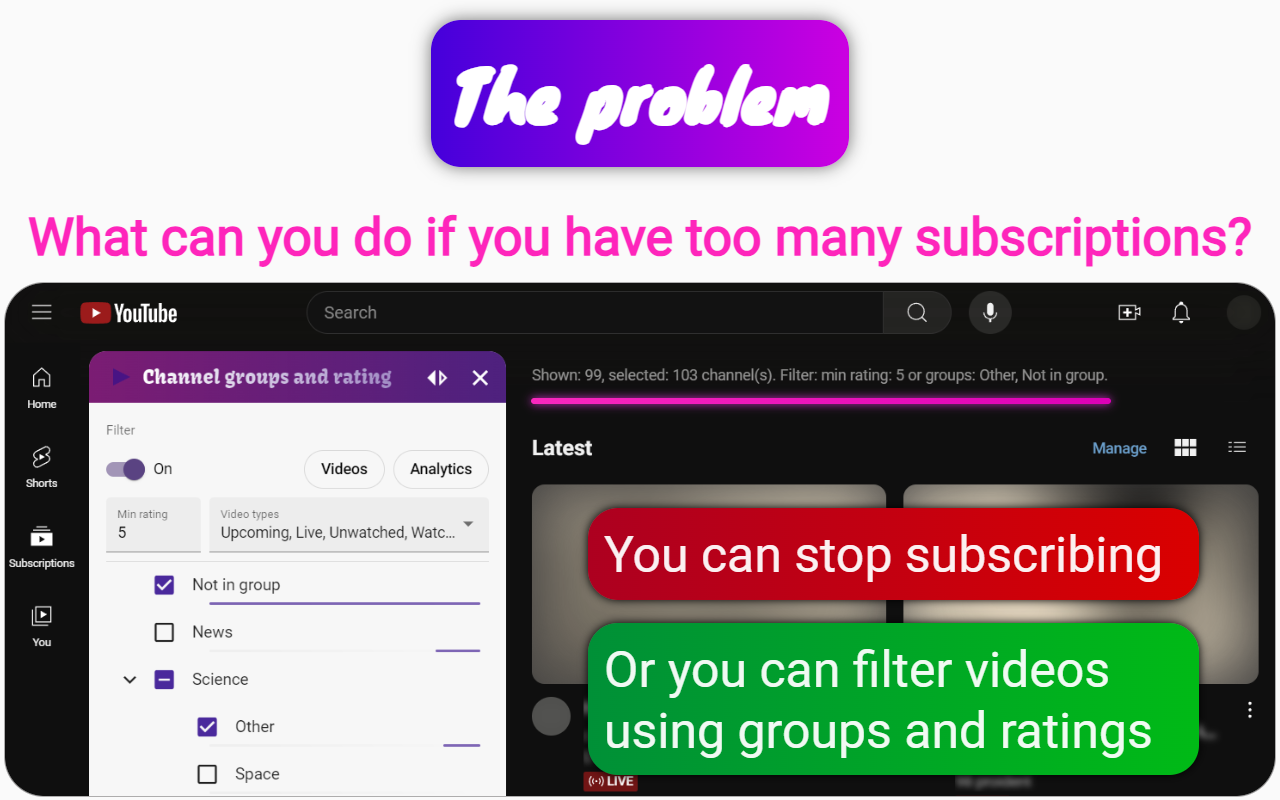How to Effectively Manage and Organize YouTube Subscription Channels
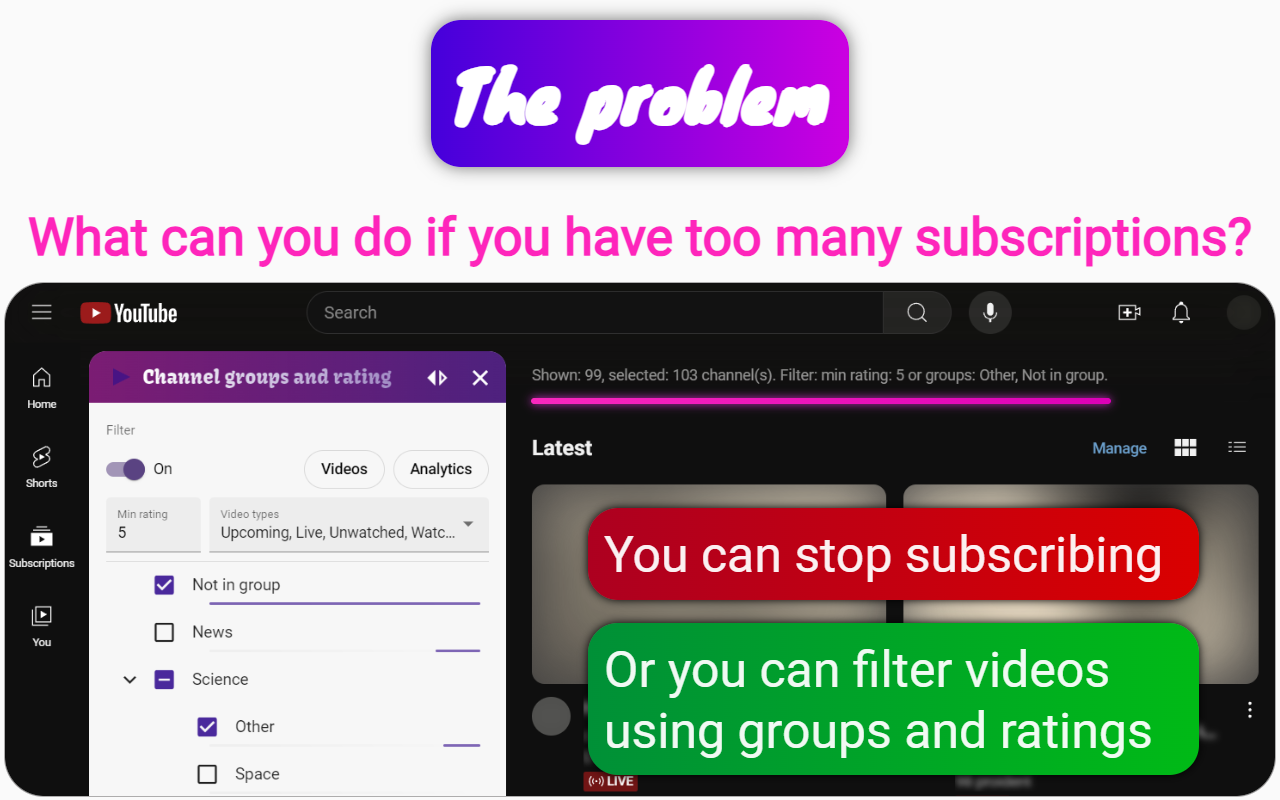
YouTube has a Manage page on the subscriptions page. On this Manage page, you see a sorted list of YouTube channels that you are subscribed to. Opposite each channel there is an unsubscribe button and options for sending notifications.
As a rule, if you have more than 10 channels, then you start to miss the channel grouping function. When you create many files on the file system, you tend to put them in a folder. And when you have many folders, then you create a separate folder for them. This makes it easier to find the file from memory. A good way to organize channels should include the function of creating YouTube folders or groups that can be placed in other groups. In YouTube itself, there is no such opportunity, or rather, it was removed several years ago.
For the function of grouping YouTube channels to appear, you must use the browser extension Channel groups and rating. As soon as you install this extension and log in, you will have 2 additional buttons on the subscription management page. These buttons will allow you to specify the folder for each subscription.
Besides YouTube folders, you can also rate subscriptions. The rating in this case shows the value of the materials of this channel.
Once you're done creating folders and rating your YouTube subscriptions, you can return to the subscriptions page and check out the new video filtering options. From now on, you can filter by YouTube folder and channel rating.
Bonus.
For YouTube channels, you can also create a dossier from comments. To create a dossier, you need to link important comments to the channel. This channel dossier will help you understand how valuable this channel is to you. If the channel turned out to be useless for you, then you will know exactly why you unsubscribed from it.
Related questions
I normalize sound using the Chrome extension Channel groups and rating. Once you install this extension, a Normalize Sound button will appear for short videos. Just click it, and the sound quality will improve.
For regular videos, the process is slightly different:
- Open the Equalizer modal by clicking the Equalizer button on the video page.
- Check the Normalize box in the Equalizer modal.
- Select the Apply Globally checkbox.
- Click Apply.
This will ensure that sounds are at the same volume level, not only across different videos but also within a single video.
Sometimes, conversations in videos can be hard to hear due to obstructions, and standard volume adjustments may not help. This extension allows you to hear very quiet sounds more clearly, making conversations behind barriers much more intelligible.
You can also choose specific channels for sound normalization or disable normalization for others. To do this, create a group using the extension and link that group to the desired audio effect in the equalizer. Group normalization takes precedence over global settings.
For music channels, I disable normalization to preserve the artist's original sound. Additionally, the extension allows for boosting specific frequency ranges in the equalizer for music videos.
If you reinstall your browser and had synchronization enabled with Google Drive in this extension, you can restore your audio effect settings, including sound normalization for regular videos.
Users often upload videos to YouTube without normalizing the audio beforehand, resulting in poor sound quality. When videos are recorded on a phone, sound waves can bounce off obstacles like tables or walls, causing speech and percussion sounds to become less distinct due to partial cancellation of the sound wave and redistribution of energy from the original sound event to echoes. Additionally, some users may only upload audio on one channel, leading to a situation where one speaker is completely silent, akin to having one of two speakers malfunctioning.
Conversely, professional musicians typically aim to maximize their sound quality to make their music stand out against competitors. This discrepancy in sound levels can be quite pronounced.
To address the issue of varying volume levels, users can utilize the Chrome extension Channel groups and rating. However, the problem extends beyond mere normalization. Normalization can alter the sound, which may not be acceptable for all audio types; thus, it is preferable to adjust audio levels only for non-musical videos on YouTube. Music should ideally be enjoyed without distortion.
This extension allows users to create a group specifically for music videos, applying different volume settings than those used for other videos. It can adjust normalization and various other effects, effectively solving multiple audio-related issues.
Once configured, users can easily restore these settings if they have synchronized them, ensuring a consistent listening experience tailored to their preferences.